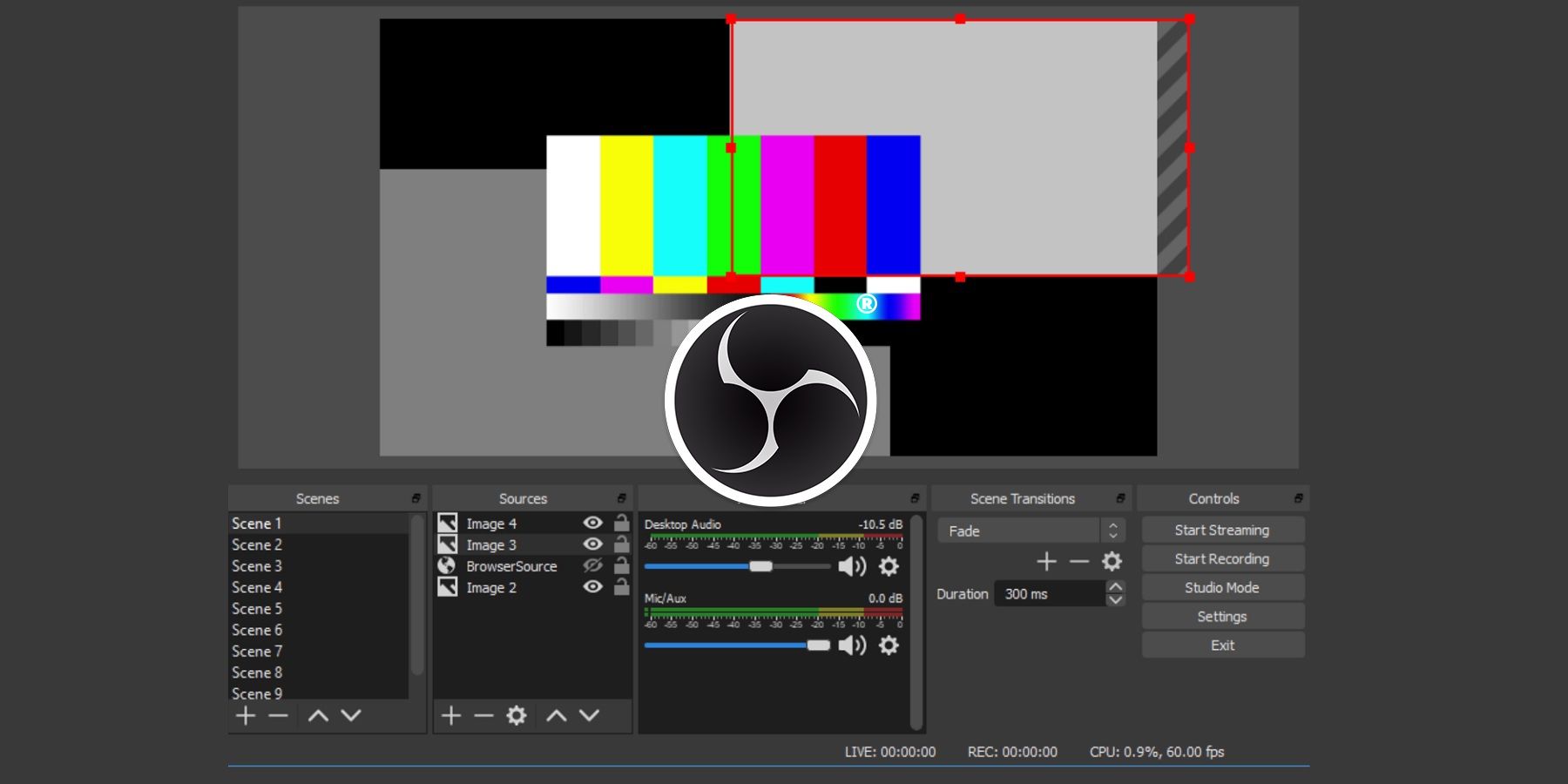
With a lot of events moving to an online format, live streaming has become all the rage. This has opened up a new horizon for creative individuals in many fields to share their skills and knowledge in a live video setting. There are several steps to take and websites to visit, if one would like to create a high quality live video stream, but the steps are well worth the process to establish a professional looking presentation.
The initial set up is the most time-consuming part. After one has gone through the motions a few times, it is easy to maintain the live-streaming process rather seamlessly. There are several main channels a streamer will likely want to broadcast. These include: Facebook, YouTube, Instagram, Twitch, Twitter/Periscope, and many more. In order to deliver a high quality stream to each, one will need to use broadcasting software. In this example, OBS or Open Broadcaster Software, will be utilized to capture footage and send it to major sites.
To begin, you will need a laptop with webcam and microphone capabilities. To boost the visual appeal of a stream, it is recommended to use an external camera and microphone. Once you establish a way to capture video and audio, download Open Broadcaster Software. OBS is a free third-party streaming app that will open to show two square screens. Underneath those two screens, it says ‘Scenes’ and ‘Sources.’ ‘Scenes’ can be programmed to utilize for transitions throughout the show and this becomes more relevant if one is broadcasting pre-recorded content.

Under ‘Sources’ click the + sign to add the options of ‘Audio Input Capture’ and ‘Camera.’ ‘Audio Input Capture’ is where you will select the microphone or audio source you are using. ‘Camera’ is where OBS will link to your camera. If the camera is properly working, you will then be able to see yourself in both screens in OBS. You can test your microphone by speaking into it and looking at the sound levels in the ‘Audio Mixer.’ A prime decibel level for a microphone is somewhere near where the green and yellow meet, around -25 to -15 db.
Once the camera and audio are squared away, head to ‘Settings’ on the bottom right section of the OBS program. Next, click on the ‘Stream’ tab. This is where you will enter what location you would like to stream to. You can stream directly to Facebook. YouTube, Twitch, and Restream.io by going directly to the preferred streaming platform and locating the ‘Server Key’ and ‘Stream Key.’ Copy those codes from Facebook, for example, and enter it into ‘Settings > Stream > Server Key’ on OBS. In order to stream to multiple platforms at once, check out Restream.io. Restream can broadcast to a great deal of channels simultaneously, by using the same ‘Stream Key’ to access multiple media platforms.
Live streaming has become a relevant medium for the current day and age. It brings real-time content from the creator to the viewer in mere seconds of it happening. This is done often with high-resolution video and with low latency audio. With programs like OBS and Restream, one can capture footage and showcase it in multiple places at once, making now a good time to start live streaming that interactive cooking show you've always dreamed of.
Source: OBS
from ScreenRant - Feed https://ift.tt/3djZ3xK






0 Comments
Please don't use vulgar comments and avoid discussion on Religious matters