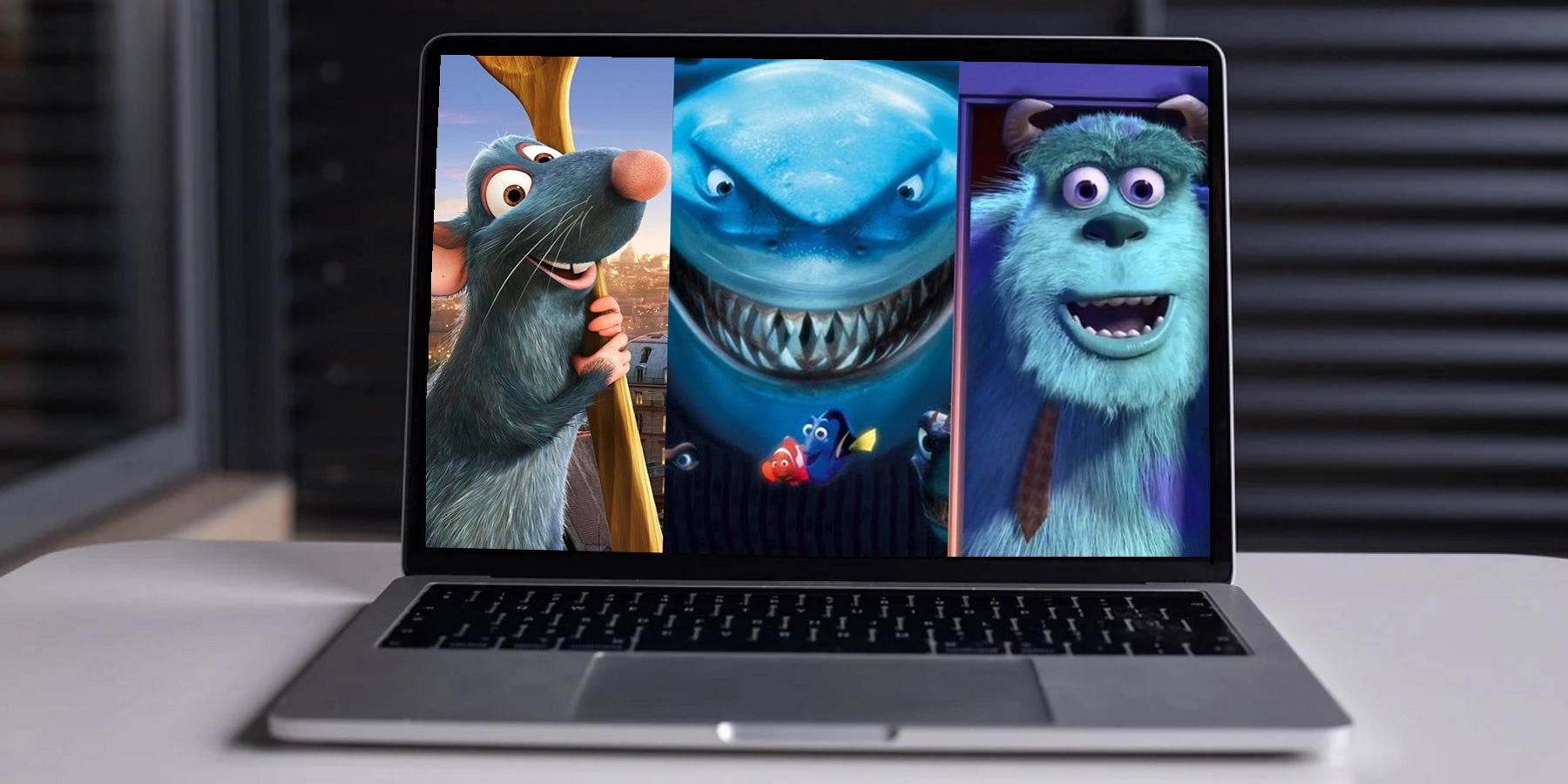
Whatever your favorite Pixar movie is, there’s a good chance a virtual background exists that you can download and use during your next Zoom call. Zoom backgrounds have become all the rage recently, with many companies and brands making available official and high-quality images that are specifically optimized for use as a virtual background.
Zoom backgrounds might not have been something many considered a few months ago, but with so many having to take their personal and work lives online for the first time, Zoom has become the go-to video-conferencing solution for many. In turn, this has resulted in a greater need for people to customize their backgrounds to either liven up their routine Zoom calls and meetings, or to disguise their existing real world backdrop. Whatever the reason, and as the demand for custom backgrounds has grown, so has the supply with an abundance of images for Zoom users to choose from.
Recently adding to the long list of official third-party backgrounds Zoom users can now download from is Disney. In fact, Disney has made available a lot of virtual backgrounds over the past few weeks, providing consumers with the ability to choose from its many properties, including Disney animation and Star Wars. Further adding to the Disney options are Pixar movies with a variety of full resolution official virtual backgrounds available to download for the following Pixar titles:
- A Bug's Life
- Brave
- Cars 3
- Coco
- Finding Nemo
- Incredibles 2
- Inside Out
- Monsters, Inc.
- Ratatouille
- The Good Dinosaur
- Toy Story
- Up
- WALL-E

Regardless of whether you're more interested in taking your next Zoom call from Andy’s room in Toy Story, the mansion from Incredibles 2, the streets from Coco, or even the kitchen where Remy from Ratatouille is cooking up a storm, the process of actually adding the background is the same and easy to do. Once you have the image you want to use downloaded the quickest solution is to start a Zoom call from your mobile phone. Once live, the user can tap the three-dot menu and then use the “+” button in the “Virtual Background” section to upload the image. Once uploaded, the new background will be immediately applied to the current call.
For those who tend to access Zoom via the website on a laptop or computer, the process is largely the same, although you won’t need to already be taking part in a call to begin with. Instead, log in to Zoom, tap on the profile picture and then use the same plus button found under “Virtual Background” to upload the image. While these Pixar images will brighten up any Zoom call or meeting, there are plenty of great virtual backgrounds available online.
Source: Disney
from ScreenRant - Feed https://ift.tt/2TG0TR7






0 Comments
Please don't use vulgar comments and avoid discussion on Religious matters